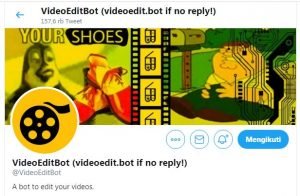Artikel ini akan membahas tutorial cara mengedit video di twitter menggunakan tanpa software dengan akun bot @VideoEditBot.
Halo warga twitter atau siapapun yang sedang mencari informasi ini, Setiap platform sosial media memang mempunyai ciri khas serta keuinikan tersendiri, dan adalah Twitter platform social media dengan pengguna aktiv mencapai 126 juta/hari, bahkan Indonesia menempati peringkat pertama pengguna twitter terbanyak di tahun 2019. Keren..
Twitter mempunyai fitur bot yang bisa dibuat dan dimanfaatkan untuk kepentingan sendiri atau pengguna lainnya, seperti bot media downloader dan lain lain, namun yang akan kita bahas adalah sebuah bot yang sangat keren, dan mememiliki fitur yang cukup lengkap yaitu Bot Pengedit Video yang beralamat @VideoEditBot
Tentang @VideoEditBot
@VideoEditBot adalah akun robot yang dapat digunakan untuk mengedit video yang ada di twitter dengan hanya memanggil alamat @VideoEditBot atau @videoedit.bot sebagai alternatif kemudian diikuti dengan command atau perintah pengeditan, maka akun bot tersebut akan mereply dengan video hasil editan sesuai yang kita perintahkan.
Ada banyak opsi pengeditan yang bisa kita pilih, seperti menambah watermark, menambah caption, menambah music (dari youtube), neningkatkan volume, mempercepat atau melambatkan video dan masih banyak perintah lainnya
Cara mengedit Video Twitter dengan @VideoEditBot
Untuk mengedit sebuah video di twitter menggunakan bot ini kita harus me-mention akun @VideoEditBot kemudian diikuti dengan commad dan value nya
Perintah / Commad @VideoEditBot
Sebenarnya ada sekitar 65 command atau perintah pengeditan yang disediakan oleh bot ini, namun disini hanya akan dijelaskan beberapa fitur edit yang populer dan banyak digunakan saja :
Menambah Tanda Air (Watermark)
@VideoEditBot watermark=20@VideoEditBot bandicam
@VideoEditBot hypercam
Maka hasilnya akan seperti ini (watermark bandicam) :
Menambah Caption Video
Untuk menambah caption pada video, terdapat 2 command, topcaption atau tc dan buttoncaption atau bc contohnya :
@VideoEditBot topcaption=Caption Atas Video, bottomcaption=Caption Bawah Video
atau menggunakan comand yg diperpendek
@VideoEditBot tc=Caption Atas Video, bc=Caption Bawah Video
dan hasilnya seperti ini :
selain itu caption dapat menggunakan command cap (untuk caption text tebal ditengah), dan normalcap untuk mennambah caption standard, silahkan bereksperimen sendiri.
Menambah Text Video
@VideoEditBot toptext=Text Atas Video
@VideoEditBot tt=Text Atas Video
@VideoEditBot bottontext=Text Bawah Video
@VideoEditBot bt=Text Bawah Video
Menggabungkan text atas dan bawah :
@VideoEditBot music=https://youtu.be/Zze-ErN_8Jc
@VideoEditNot mus=Zze-ErN_8Jc
@VideoEditBot music=https://t.co/pUCDS1nJfz pic.twitter.com/1mOc94PsRS
— Sinday ID (@sinday_id) October 3, 2020
Selain itu opsi yang dapat digunakan untuk menambah musik, kita bisa membisukan video terlebih dahulu (command = mute atau mt), atau meloncat musik ke detik tertentu (comand = musicskip atau muss), contoh penggunaan
@VideoEditNot mute, mus=Zze-ErN_8Jc, muss=12
silahkan untuk berekperiment sendiri.
Comand / Perintah @VideoEditBot
| Command | Shorthand | Type | Min | Max | Description |
|---|---|---|---|---|---|
abr |
abr |
Number | 0 | 100 | Audio Bit Reduction – Reduces audio quality |
vbr |
vbr |
Number | 0 | 100 | Video bit reduction, worsens quality of video |
watermark |
wtm |
Number | 0 | 100 | Adds random watermarks to a video. Higher numbers add more. |
bandicam |
bndc |
– | – | – | Adds a Bandicam watermark |
hypercam |
hypc |
– | – | – | Adds an “Unregistered Hypercam 2” watermark to the video |
topcaption |
tc |
Text | – | – | Top caption, in motivational text style |
bottomcaption |
bc |
Text | 0 | 100 | Bottom caption, in motivational text style |
toptext |
tt |
Text | – | – | Top text in impact font |
bottomtext |
bt |
Text | 0 | 100 | Bottom text in impact font |
normalcaption |
nc |
Text | – | – | Standard caption at the top, like in screenshotted twitter posts. |
cap |
cap |
Text | 0 | 100 | Bold, centered, white caption at top |
holdframe |
hf |
Number | 0.1 | 12 | Makes the video only the first frame, for # of seconds |
speed |
sp |
Number | 0.5 | 25 | Slows down or speeds up video |
deepfry |
df |
Number | 0 | 100 | Deep fries the video, reduces quality (via added saturation) |
contrast |
ct |
Number | 0 | 100 | Adds extra contrast to the video |
sharpen |
shp |
Number | -100 | 100 | Applies a heavy sharpening filter. Negative numbers cause it to become more pixelly. |
hue |
hue |
Number | 0 | 100 | Changes the hue of the video |
hcycle |
huec |
Number | 0 | 100 | Rotates the hue of the video by a certain speed |
vreverse |
vrev |
– | – | – | Reverses video |
areverse |
arev |
– | – | – | Reverses audio |
reverse |
rev |
– | – | – | Reverses the video and audio |
playreverse |
prev |
Number | 1 | 2 | 1 = plays, then reverses. 2 = reverses, then plays the video |
hmirror |
hm |
Number | 1 | 2 | Mirrors horizontal, 1 is the left half, 2 is the right half |
vmirror |
vm |
Number | 1 | 2 | Mirrors vertically, 1 is the top half, 2 is the bottom half |
invert |
inv |
– | – | – | Inverts video color |
wscale |
ws |
Number | -500 | 500 | Sets the horizontal resolution. |
hscale |
hs |
Number | 0 | 100 | Horizontal scale, sets the vertical resolution |
hcrop |
hcp |
Number | 1 | 95 | How much to horizontally crop the video, in terms of precent. |
vcrop |
vcp |
Number | 1 | 95 | How much to vertically crop the video, in terms of precent. |
zoom |
zm |
Number | -15 | 15 | Zooms towards the middle of the video. Negative values do the same, but more pixellated. |
shake |
shk |
Number | 1 | 100 | Shakes the video around |
lag |
lag |
Number | 1 | 100 | Reverses frames in chunks. |
rlag |
rlag |
Number | 1 | 100 | Shuffles frames in chunks. |
framerate |
fps |
Number | 1 | 30 | Lowers the video’s framerate |
acid |
acid |
Number | 1 | 100 | Makes it look like your on acid |
fisheye |
fe |
Number | 1 | 2 | Adds a fisheye effect on the video |
wave |
wav |
Number | 1 | 100 | Adds a wave to the video; higher values means the wave scrolls faster. |
waveamount |
wava |
Number | 1 | 100 | Controls amount of waves. |
wavestrength |
wavs |
Number | 1 | 100 | Controls how big waves are |
selection |
se |
– | – | – | Makes start and end correspond to when the effects are applied |
start |
s |
Number | 0 | End of Video | Time when video begins, in seconds. (Or start of effect with selection) |
end |
e |
Number | 0 | End of video | Time when video ends, in seconds. (Or end of effect with selection) |
delfirst |
delf |
– | – | – | When selection is enabled, deletes parts of video before start |
dellast |
dell |
– | – | – | When selection is enabled, deletes parts of video after end |
volume |
vol |
Number | 0 | 2000 | Multiplies volume. Higher number results in louder video. |
mute |
mt |
– | – | – | Mutes the audio |
wobble |
wub |
Number | 1 | 100 | Makes the audio wobbly. |
bass |
bs |
Number | 0 | 100 | Bass boost |
pitch |
pch |
Number | -100 | 100 | Sets the audio pitch to be higher or lower |
reverb |
rvb |
Number | 0 | 100 | Adds a reverb, or echo, effect |
reverbdelay |
rvd |
Number | 0 | 100 | Echo response time, 100 means it takes the longest for an echo to bounce back |
crush |
cr |
Number | 1 | 100 | Obliterates audio |
earrape |
er |
Number | 0 | 100 | Earrapes the video, by making the video very loud and distorted. |
music |
mus |
Text | – | – | Music is added using a YouTube video ID (the text after ?watch=). The song must be under 5 minutes. |
musicdelay |
musd |
Number | 0 | End of video | Number of seconds corresponding to when the added music starts |
musicskip |
muss |
Number | 0 | End of music | Starts the song at a given time of the song (in seconds) |
sfx |
sfx |
Number | 1 | 100 | Adds random sound effects |
datamosh |
dm |
Number | 0 | 100 | Corrupts video by removing non-delta frames |
ytp |
ytp |
Number | 0 | 100 | Adds random plays and reverses to a video. |
shuffle |
sh |
– | – | – | Shuffles the whole video |
stutter |
st |
Number | 0 | 100 | Adds random stutters to the video |
ricecake |
rc |
Number | 1 | 100 | Clones delta frames (corrupting video) and clones audio |
glitch |
glch |
Number | 1 | 100 | Makes the video corrupted |
repeatuntil |
repu |
Number | 1 | 45 | Repeats video until this time is reached |
timecode |
timc |
Number | 1 | 4 | Messes with the video’s timecode metadata. Only applies to Discord bot. |
Nah, itu aja dulu untuk sekarang, untuk contoh contoh penggunaan yang lain nanti akan ditambah lagi kalo ada waktu.
Sekian dulu untuk artikel kali ini semoga bermanfaat
terima kasih